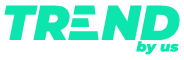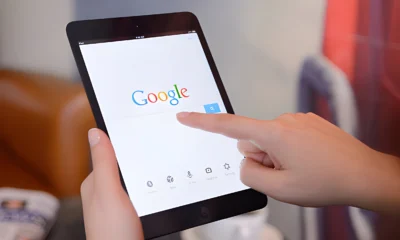Tech
Boost Your Google Chrome Experience With These Powerful Shortcuts
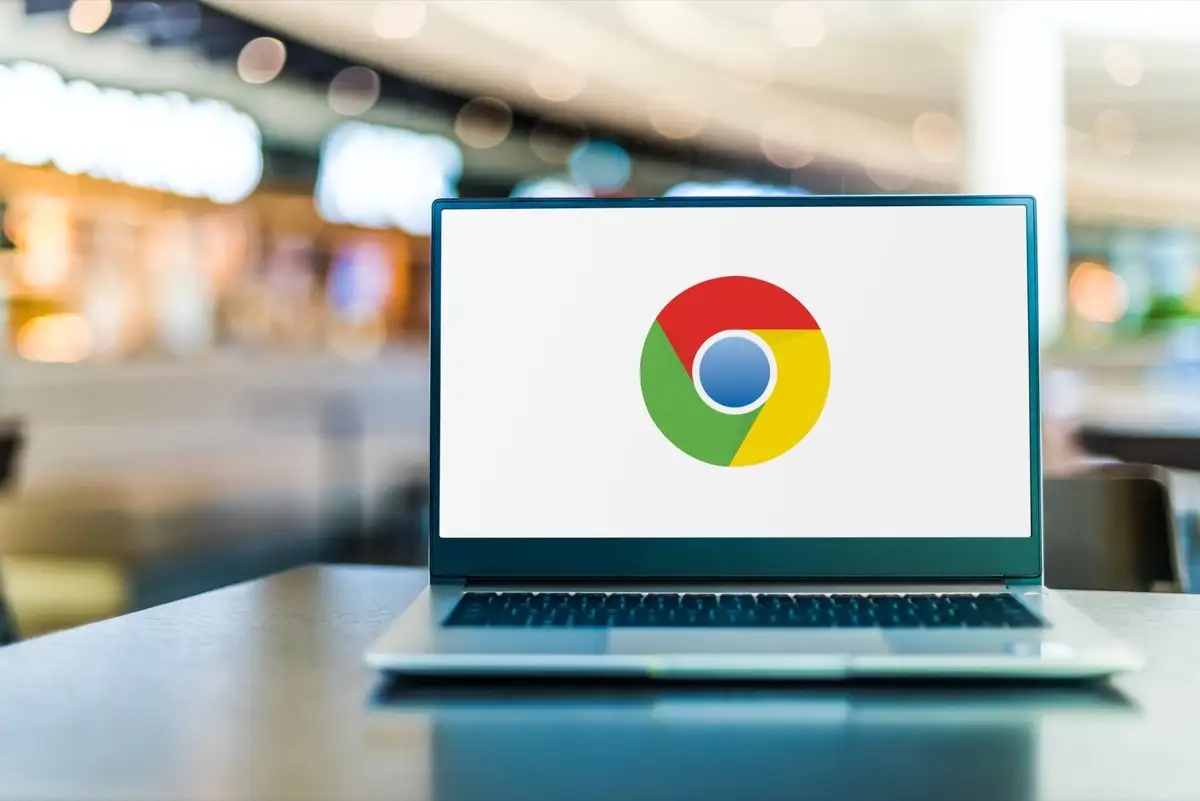
Many of us spend countless hours working in a browser window, and for two-thirds of users, that browser is Google Chrome. Utilizing Google Chrome keyboard shortcuts can save significant time, allowing users to navigate the web and the browser efficiently without lifting their hands from the keyboard.
There are numerous shortcuts to explore; you can find the complete list on the Google support portal. Here, we highlight some of the most useful and frequently used shortcuts. Generally, the shortcuts are the same for Windows and macOS, with the Cmd key (macOS) replacing the Ctrl key (Windows).
Managing Windows and Tabs
- Open a New Window: Ctrl/Cmd+N
- Open a New Incognito Window: Ctrl/Cmd+Shift+N
- Close the Current Window: Ctrl/Cmd+Shift+W
- Switch Between Tabs: Ctrl+Tab and Ctrl+Shift+Tab (Windows), Cmd+Option+Right Arrow and Cmd+Option+Left Arrow (macOS)
- Jump to Specific Tabs: Ctrl/Cmd+1 to 8 (for the first eight tabs), Ctrl/Cmd+9 (for the last tab)
- Close the Current Tab: Ctrl/Cmd+W
- Reopen Closed Tabs: Ctrl/Cmd+Shift+T
Bookmark Management
- Bookmark the Current Page: Ctrl/Cmd+D
- Bookmark All Open Tabs: Ctrl/Cmd+Shift+D
- Open Bookmark Manager: Ctrl+Shift+O (Windows) or Cmd+Option+B (macOS)
Navigating Web Pages
- Scroll Down: Space
- Scroll Up: Shift+Space
- Cycle Through Clickable Links: Tab and Shift+Tab
- Open a Selected Link: Enter
Key Screens and Data Management
- Open Browsing History: Ctrl+H (Windows) or Cmd+Y (macOS)
- Open Downloads Screen: Ctrl+J (Windows) or Cmd+Shift+J (macOS)
- Delete Browsing Data: Ctrl/Cmd+Shift+Delete
Opening Links with the Mouse
- Open Link in a New Tab: Ctrl/Cmd + Click
- Open the Link in a New Tab and Switch to It: Ctrl/Cmd+Shift + Click
- Open Link in a New Window: Shift + Click
Adjusting Zoom Levels
- Zoom In: Ctrl/Cmd + Plus (+)
- Zoom Out: Ctrl/Cmd + Minus (-)
- Reset Zoom: Ctrl/Cmd + 0
These shortcuts can significantly enhance your efficiency when working in Google Chrome, making navigating the web and managing your tasks easier without constantly switching between the keyboard and the mouse.